4G LTE USB Wi-Fi Modem Review from AliExpress
This 4G LTE Wi-Fi modem offers great functionality at a low price, with features like portability, low power consumption, and a variety of settings. However, its security flaw could be a concern for public networks. For personal use, it's a great solution at a low cost.

Introduction
This will be a quick but rather interesting review of a 4G modem with Wi-Fi. Essentially, it's a router with a built-in 4G modem powered by USB.
During power outages, I wanted to have something stable for all the devices at home. For example, my tablet has a fairly good battery, but without the internet, it turns into something useless. To fix this, I needed a device like this.
Previously, I also tried using 3G USB modems by connecting them directly to my Asus router, which was powered by a UPS. However, since my router can't automatically switch between WAN and 4G, I abandoned that option.
I came up with the idea that with a good power bank and a 4G modem with Wi-Fi, I wouldn’t need the router or the UPS. Now, let's check if that's actually the case.
Where to Buy and What’s the Price?
I would love to create a referral link through which millions of users could buy this amazing device, but I don’t have that option, so here’s a simple link to AliExpress: https://www.aliexpress.com/item/1005006924641101.html?spm=a2g0o.order_list.order_list_main.77.7e1218024zNJpU
If this link no longer works, you can simply search for keywords like: 4G LTE Wi-Fi.
I bought it for $7.43, but as of 10/28/2024, the price is $6.49, which is quite good.
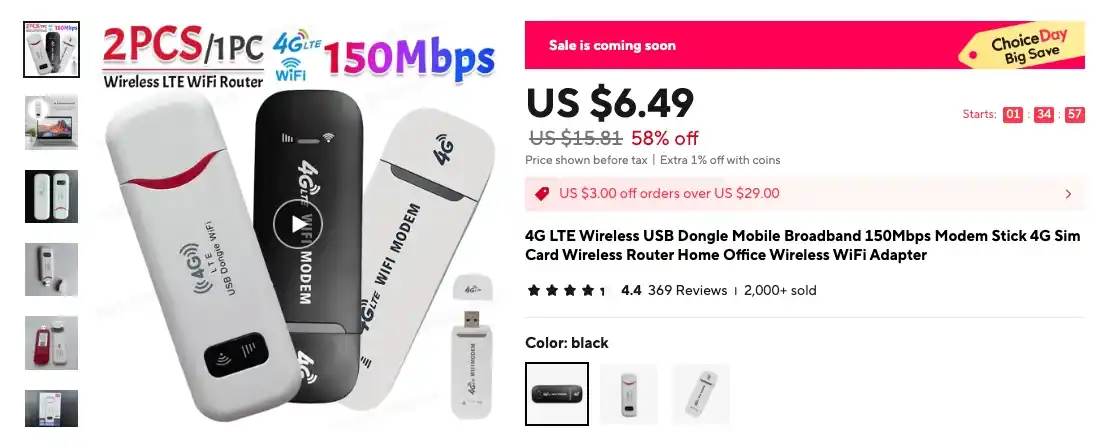
Overview
The modem comes in two colors, of which I chose black for myself.
The device arrives in a small box with only a manual inside, which I didn’t even bother to open.


Everything you really need is on the device itself, which is very convenient. Here, we see the network name to look for, the IP address for managing the modem, with "admin" as both the login and password. The network, named 4G-UFI-XX, has the password 1234567890.

It’s good that there’s a reset button to restore factory settings. I didn’t notice it right away myself.

First Connection
Right after connecting to power, you’ll need to wait a bit for the network to appear.
All you need to do is find the network and connect to it. Mine was named 4G-UFI-9EA. Yours should be something similar.
Password: 1234567890
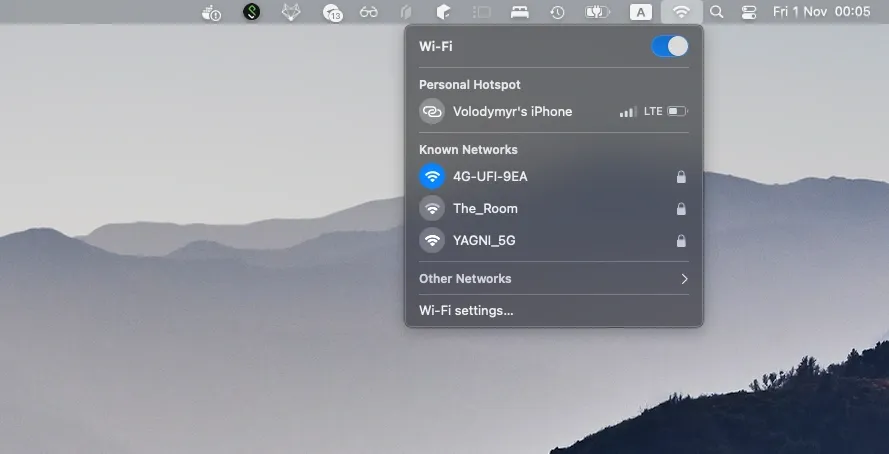
Next, open your browser and go to the IP address 192.168.100.1. There, you will see a login form. Enter "admin" in both fields.
In the top-right corner, there is a language selection, where among the three options, you will only need to choose English.
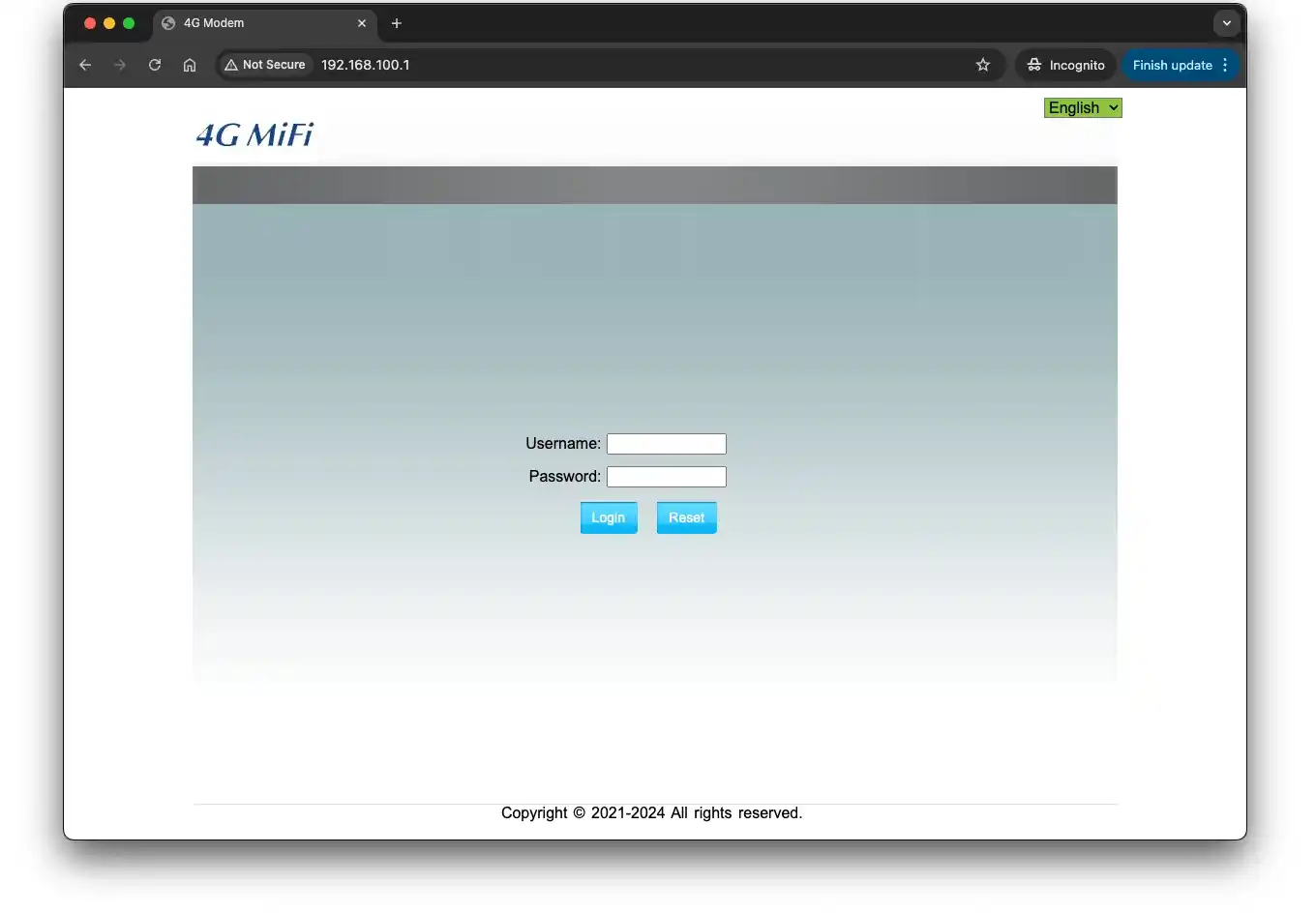
Menu
After a successful login, which we will discuss later, you will see the homepage with the menu on the left side.
The interface is overall clear and decent, especially for a device at this price. The functionality even slightly exceeds expectations.
Let’s go through each item.
Home
In addition to the language, the top-right corner shows the network name and connection status.
The first block at the top provides information about the connection and the volume of sent and received data. Next, there’s information about the Wi-Fi network. Here, you will see the name, address, password, and, very interestingly, the number of connected users, with a clear limit of 10 simultaneous connections.
The last block allows you to manipulate the connection status, for example, to temporarily disconnect the connection.
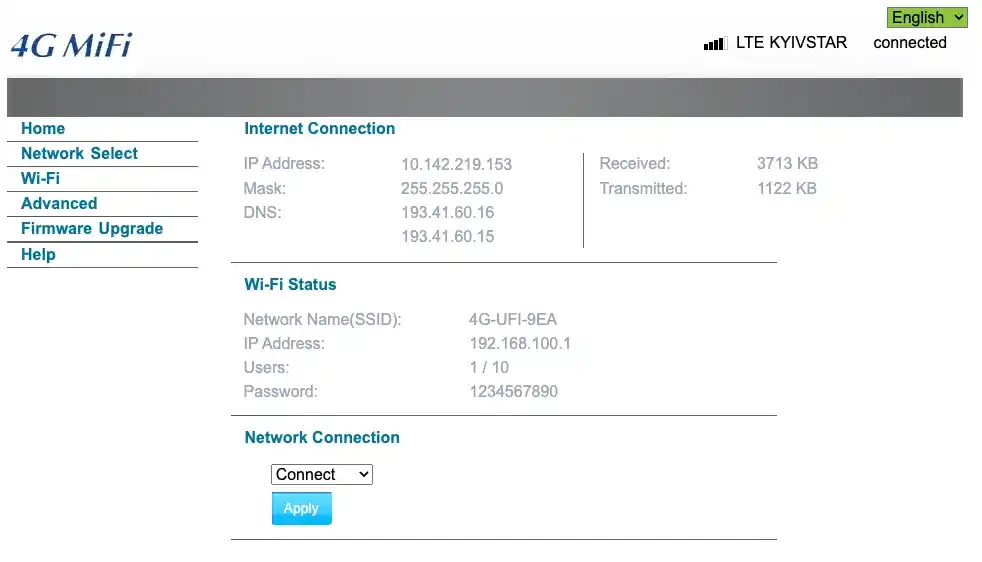
Network Select
The network selection page offers only three options: automatic, 3G only, and 4G only. The default mode is set to automatic.
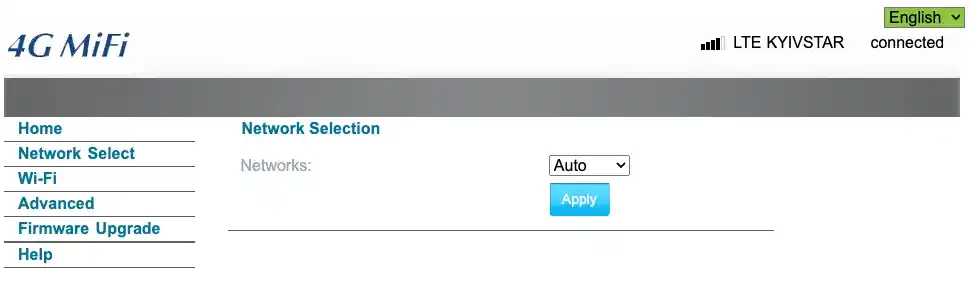
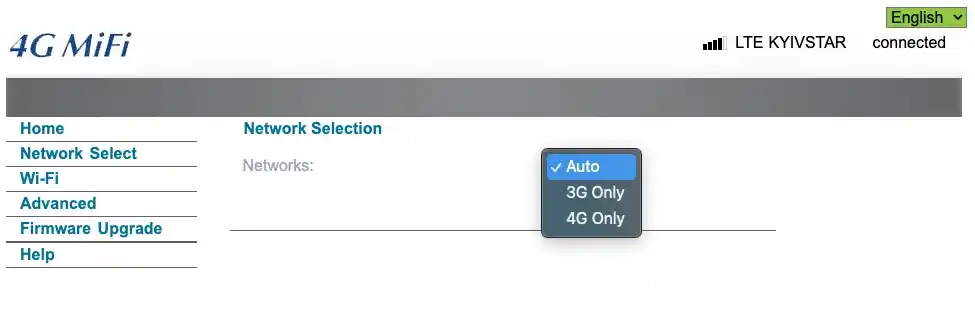
Wi-Fi
The Wi-Fi settings page allows you to change both the network name and password, which I personally did first. Among the encryption options, only WPA and WPA2 are available.
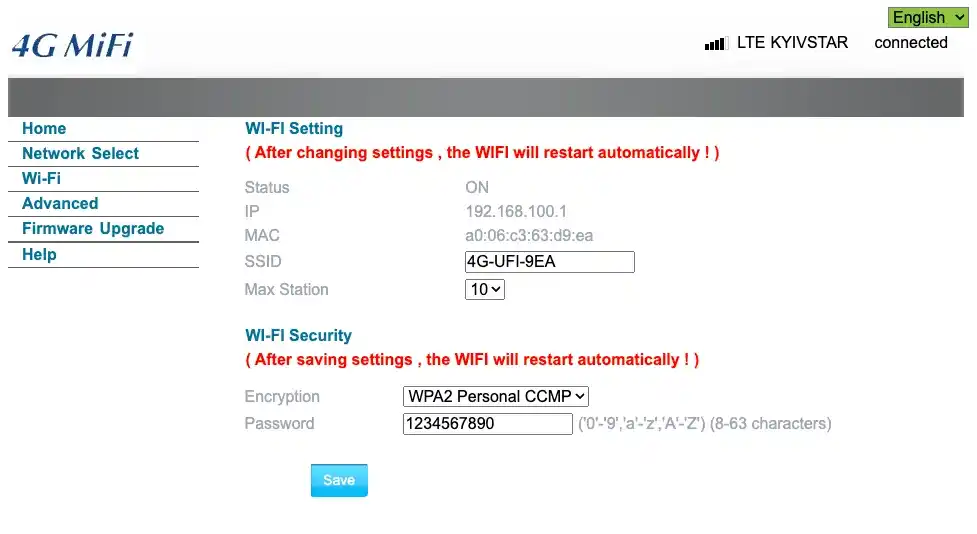
Advanced
This section hides several useful features, such as changing the password, managing profiles, and device filtering.
Device Information
On the device information page, you can change the IMEI, which is quite interesting and may be useful for some. You can also see the chip manufacturer, model, and signal strength.
The Wi-Fi signal strength is measured in decibels milliwatts (dBm). dBm or dBmW (decibel-milliwatts) is a unit of power level expressed using a logarithmic decibel (dB) scale relative to one milliwatt (mW).
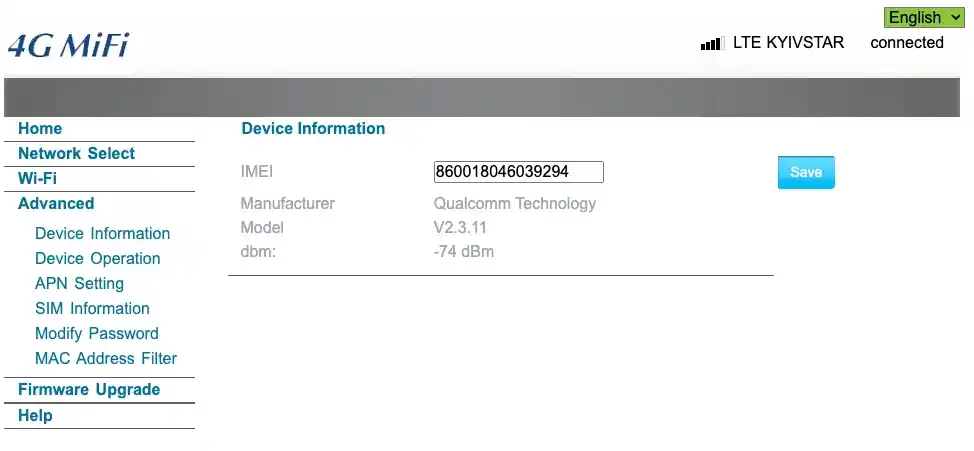
Device Operation
This page will definitely come in handy if you ever break the physical reset button (see the overview section). Here, we can either reboot the modem or reset the settings by pressing one of the two buttons. This is really convenient.
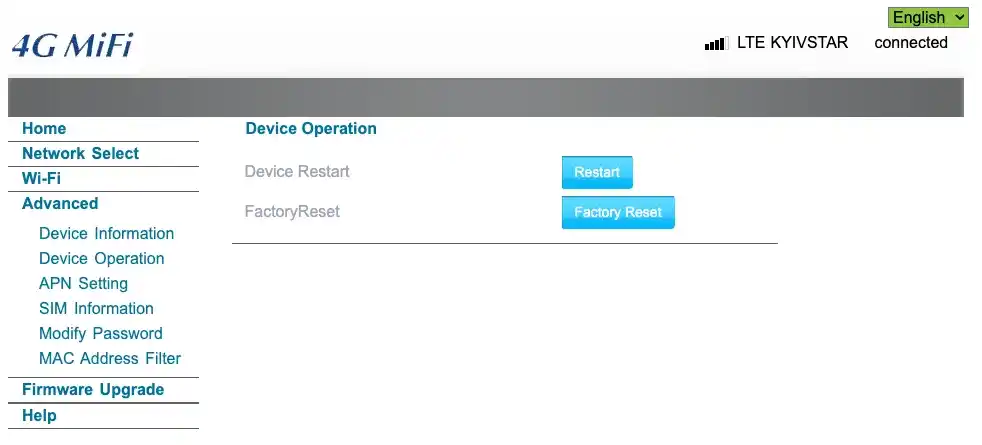
APN Setting
The page allows you to create different configuration profiles. The default profile is selected, but you can create new ones and quickly switch between them. Don’t be afraid to try, as you already know how to reset the settings.
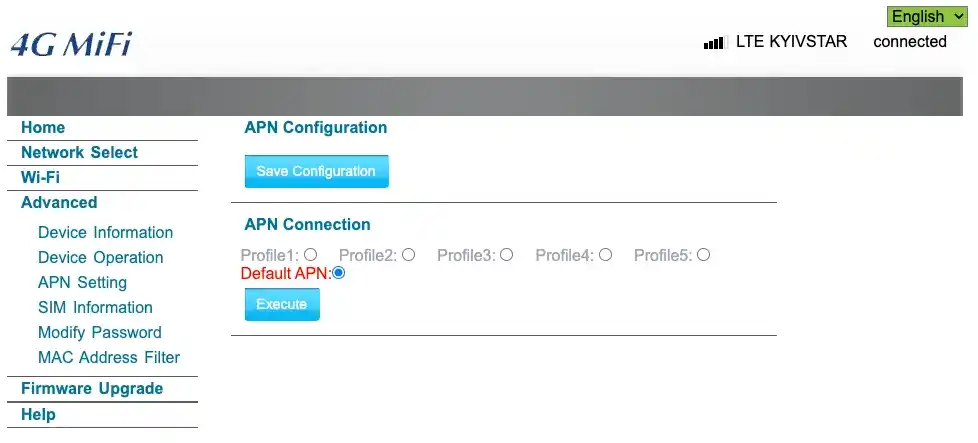
SIM Information
Basic information about the SIM card that you are using in the modem.
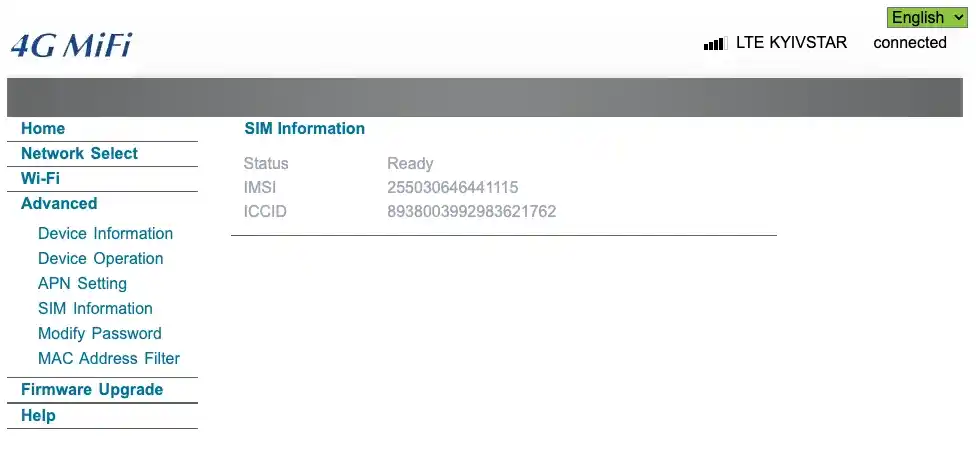
Modify Password
The page for changing the administrator password (the one you need when logging in through the browser). I don't see the point in changing it if you've already changed the network name and password.
Only in case a device you don't trust is planning to connect to this network, for example, in a café or even an office setting.
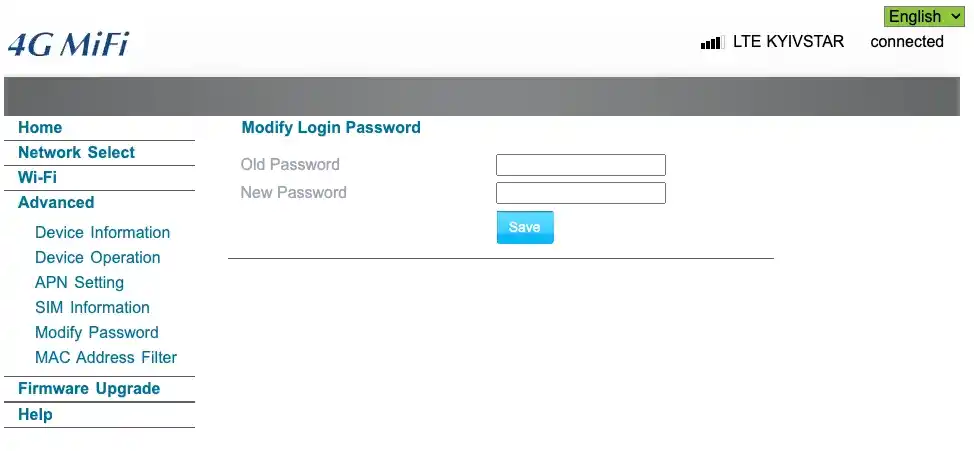
MAC Address Filter
A nice bonus is the ability to filter devices connecting to your Wi-Fi network by MAC address.
The page is divided into two sections. At the top, we have a list of already connected devices, and by the way, that iPhone is not my phone. Someone found the network, guessed the password, and already connected to it for free internet within 5 minutes.
It’s convenient to have such a list for monitoring connections, and also to simply copy the MAC address and paste it into the list below. In this list, you need to specify the addresses to filter. The list itself can be either black or white. Currently, filtering is turned off (closed).
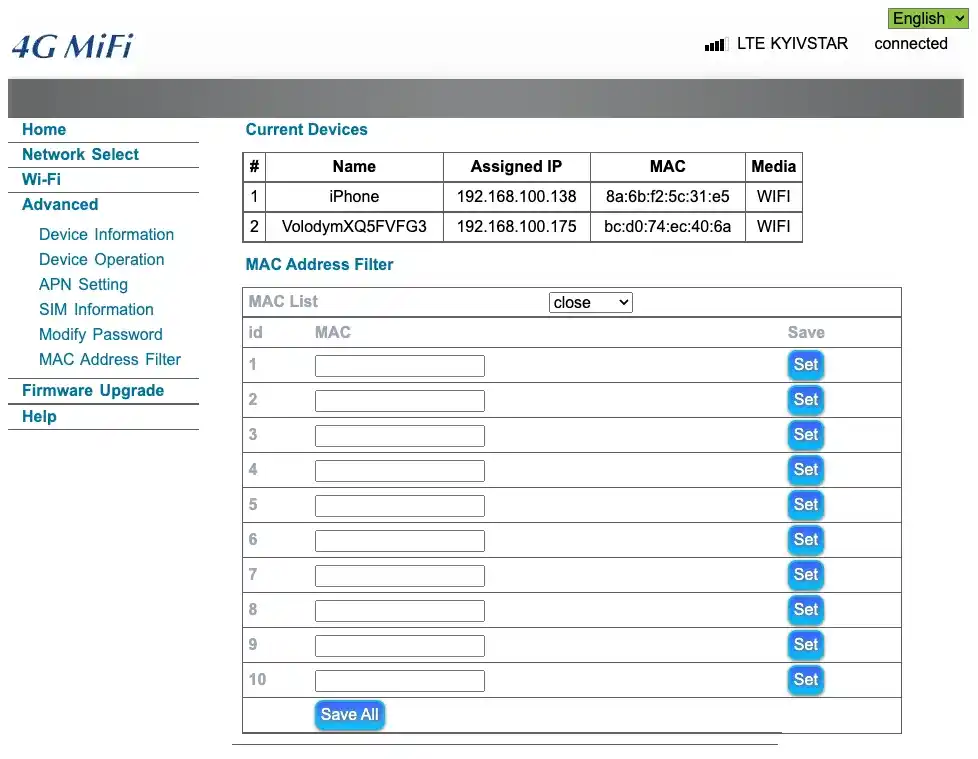
Firmware Upgrade
It's good to know that there is an option to update the firmware, but no one mentions where to get it from. Let me know if you've figured this out. The current version is v2.3.11.
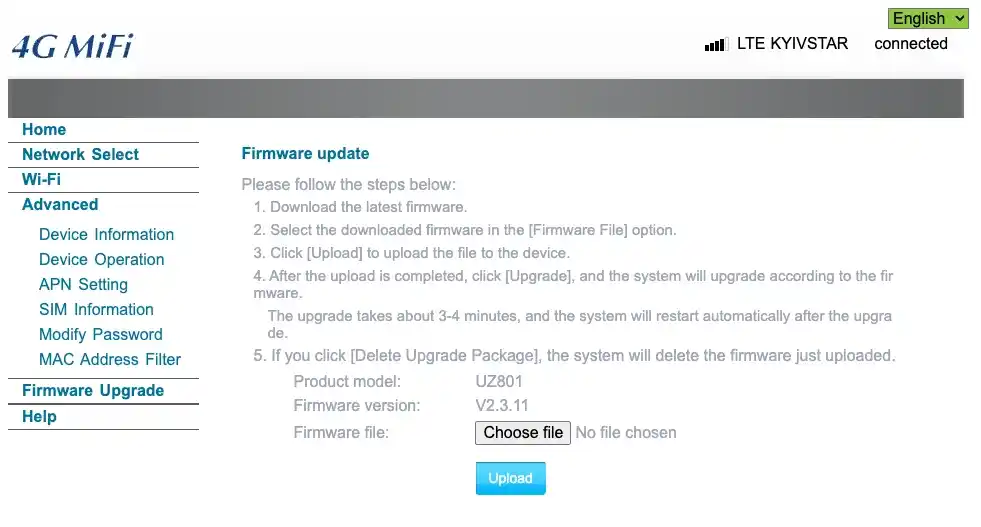
Help
There is even a help page added, which duplicates the paper version of the manual. I’m not even upset that it’s all in hieroglyphs, because I wouldn’t have read it anyway.
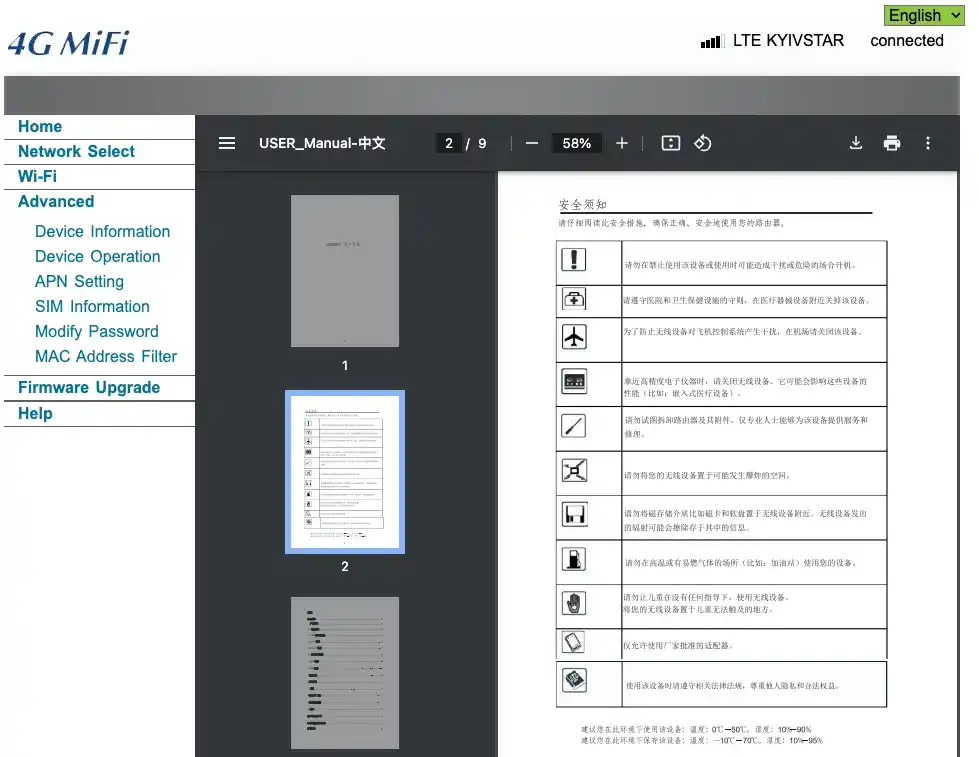
Speed
The best result I saw after a quick measurement was almost 10 Mb/s. I lean towards the idea that the issue is still with the coverage and the local mobile operator, Kyivstar. But who knows, maybe it's just a maximum
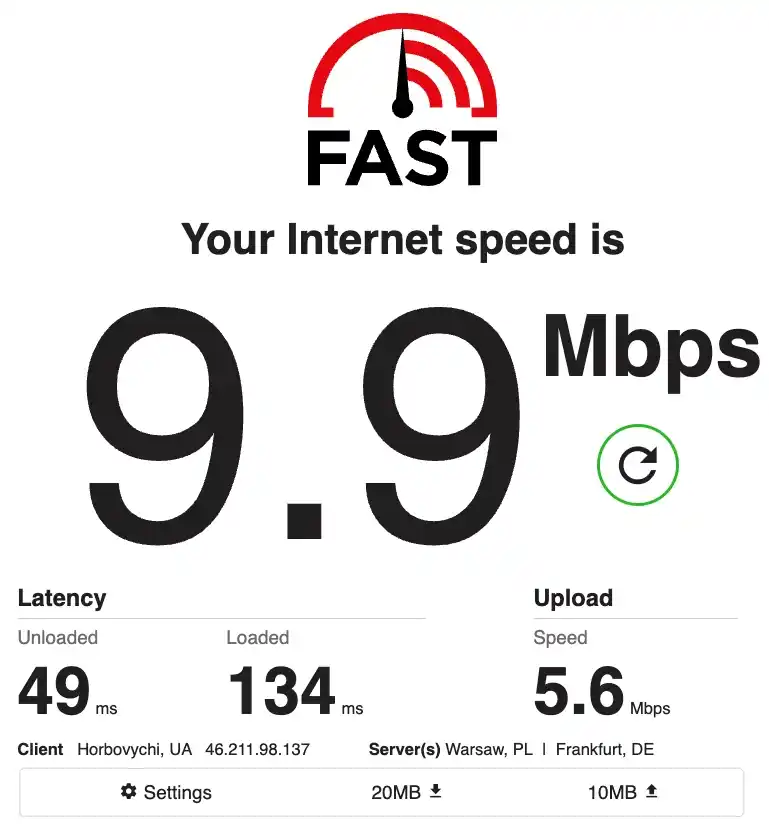
Power Consumption
I was curious about the power consumption of this device, so I conducted a series of tests.
In standby mode (no connections), the consumption is 0.63W, but it fluctuates between 0.5W and 0.9W.

And with one or more connections, the consumption increases on average to 1.2W, fluctuating between 1W and 1.5W.

I of course tried connecting several devices and even loaded it by watching YouTube, but the consumption didn’t exceed 2W, and under load, it can be said to have remained around 1.5W.
Security
In this section, I won't be discussing Wi-Fi passwords or encryption protocols. Instead, I want to highlight a very serious vulnerability of this device.
When connecting to the management interface through the browser, we are greeted with a login form. We access this by opening either http://192.168.100.1/ or http://192.168.100.1/index.html, which are the same. After entering the correct password, we are redirected to main.html (http://192.168.100.1/main.html). This is the page where all the settings described in the menu section are configured.
A troubling discovery for me was that the page http://192.168.100.1/main.html is open and unprotected by a password for any connected device. By directly opening this page, you can change settings as an administrator.
I played around with this device a lot, and at first, I thought something was cached in my browser. I cleared the cache — it didn't help. Then I opened main.html in incognito mode. Finally, I connected a completely new device. Unfortunately, in all cases, as long as I was connected to the Wi-Fi network, I was able to easily open main.html and have administrative access to the device.
What's the problem with this?
If the device is used within the family, where no one else is likely to tamper with the settings, you're completely safe. However, if outsiders connect to the network, for example, in a public café, they can easily not only change settings, which could cause some inconvenience and temporarily disrupt the network, but they could also destroy the device by attempting to upload a malicious firmware update. This could permanently disable the device.
So, assess the risks yourself.
Heating
I left the device on for about a week, and it remained at a normal temperature throughout this time. However, under load, I noticed a significant increase in temperature, especially around the metal plate that holds the SIM card. I won't consider this a critical issue—it's to be expected. Throughout the testing period, I wasn't able to overheat the device.

Conclusion
The low price makes this 4G LTE Wi-Fi modem a great purchase in terms of the functionality it offers. The portability of the device and its low power consumption make it indispensable for use in a car, while traveling, or even just as a tool to connect multiple people or devices into a single network.
The build quality is quite good. The installation of the SIM card is convenient and quick. The settings provide a wide range of options, from basic password changes to MAC address filtering and the ability to have multiple configuration profiles.
I’m satisfied with the purchase, as it addresses my needs at a low cost.
The main drawback, of course, is the significant security issue, which could be a key factor in deciding not to buy the device. This concern is understandable and clear. Fortunately, for me, the level of risk is very low.





